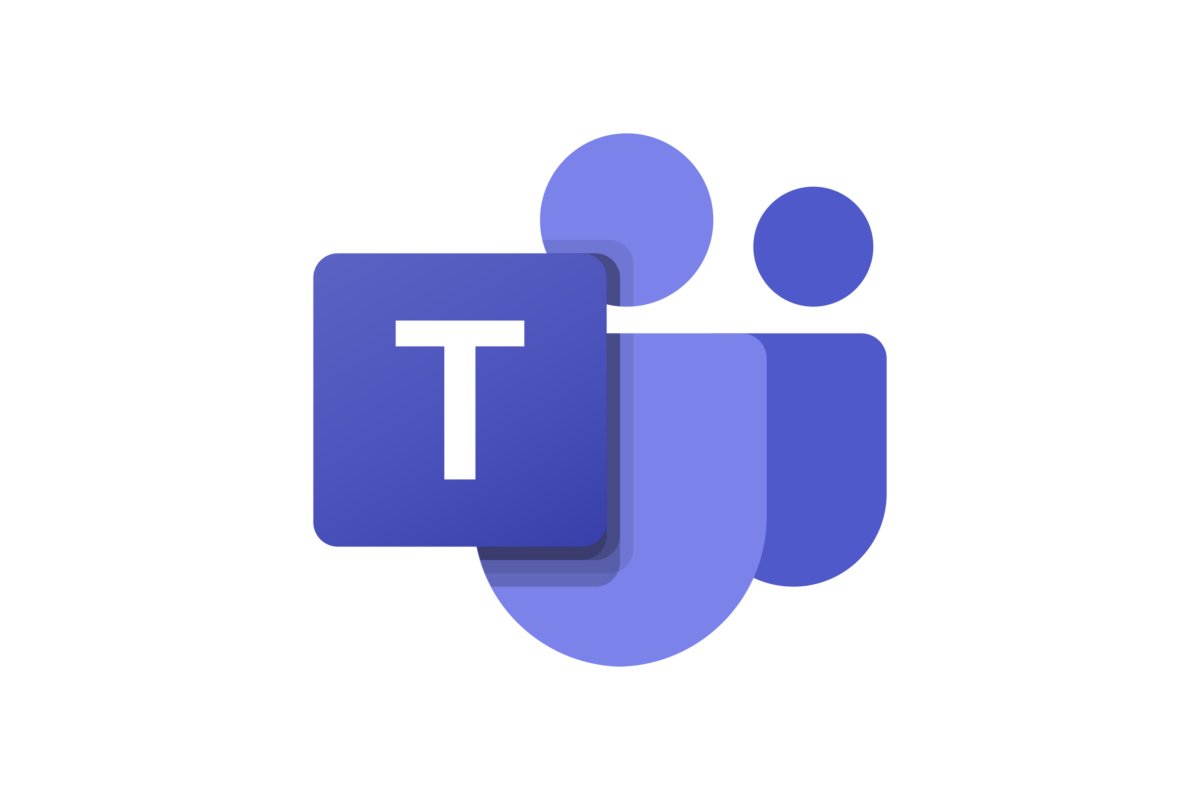As many of us have adjusted to remote working, a large amount of our time is spent within Microsoft Teams, so what do you do when it isn’t performing as it needs to? Continue reading to find out how to fix Microsoft Teams performance issues.
Symptoms of Microsoft Teams Performance Issues
- Teams CPU usage is high
- Switching between chat/teams is slow
Solution: Disable Hardware graphics acceleration
A Graphics Processing Unit (GPU) are designed to handle graphics-based tasks efficiently. However, most computers don’t have a dedicated GPU and share system memory and processing resources. Hardware graphics acceleration when using a dedicated GPU will improve performance, but when using a shared GPU, the performance can be degraded and cause high CPU load. As a result, disabling the hardware acceleration can improve the performance of Outlook.
To disable Hardware GPU acceleration, follow these steps:
- In Teams, click the elipses (…) in the top right
- Select Settings
- Click Generatel
- Uncheck Disable Hardware Graphics Accelleration.
- Click Ok
- Finally, close Teams and reopen for the setting to take effect.
Did this resolve your performance issues?
I hope this helped in resolving your Teams performance issues, please let me know if this helped via the contact page
Tell me what you think in the comments below or on X @timdixon82