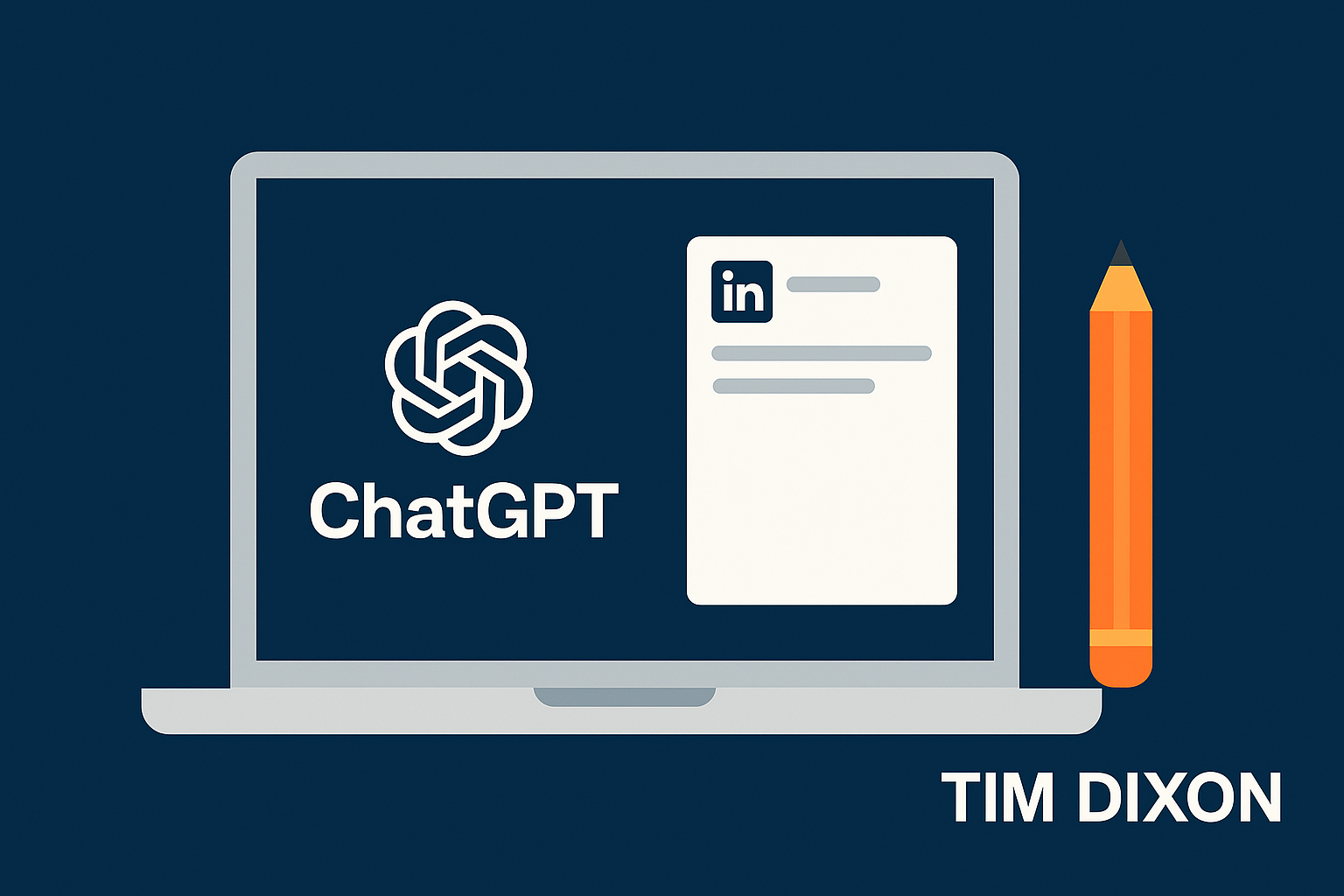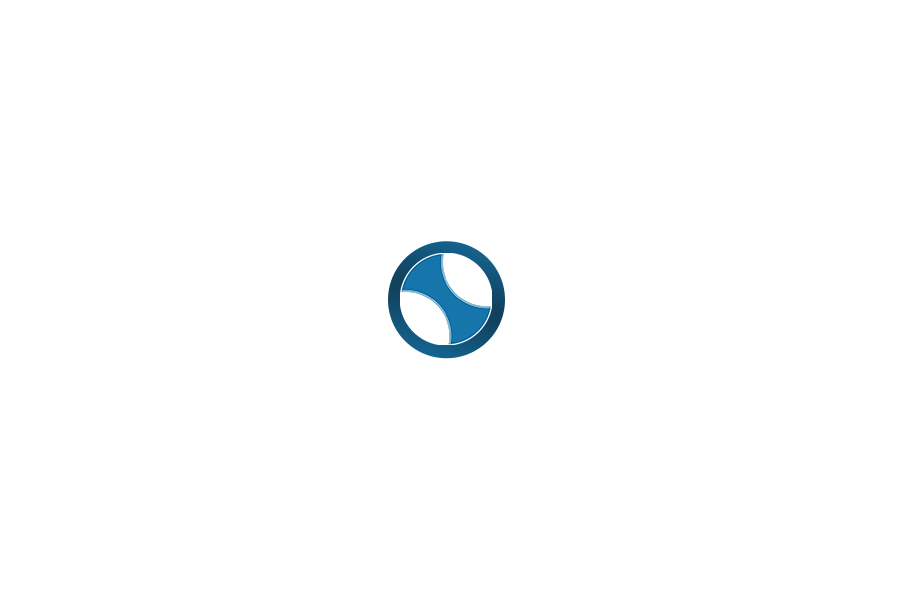I’ve been experimenting with ChatGPT for a while now, but I recently found a way to make it genuinely useful, not just as a novelty. These days I use it to draft my LinkedIn posts, and generate matching images, and it’s made the process faster, more focused, and actually fun again. It is hard to create images when you are severly sight impaired, using AI to generate images removes many of the barriers.
This isn’t about letting AI write for me. It’s about using it to think with me.
Starting with a Project
The magic happens inside something OpenAI calls Projects.
Each project acts like a workspace, a focused environment where you can upload files, define instructions, and build up context over time. I’ve created one called “Tim Dixon Blog Posts.”
Inside that, I upload two files:
- blog_posts which contains examples of my previous writing.
- brand_style which defines my tone, formatting preferences, and image guidelines.
Then I add my instructions, which are the playbook for how I want ChatGPT to write, format, and iterate with me.
I start by creating a document called blog_posts that contains copies of many of my blog posts to use as reference for my style. The file can be txt, PDF, RTF or Word doc – ChatGPT is flexible, as long as we keep the name the same for referencing in the instructions later.
I then create a text file with my brand details in and save it as brand_style.txt and upload it to ChatGPT.
The below code block is a starting point, just tweak to your brand.
Brand Style
Brand Colours
• Black: #000000 – backgrounds, base colour
• White: #FFFFFF – primary text and elements
• Highlight: #007d79– accent highlights
- Grey: #d3d3d3
Typography
• Clean sans-serif, medium weight for text overlays
• Short, legible text only – never cluttered
Imagery
• Minimalist flat vector illustrations
• 1–3 bold, uncluttered elements per image
• Strong contrast: white/highlight elements against black background
• No company logos, brand names, or product names
Watermark
• Text: “Me”
• Position: bottom-left with a safe margin
• Style: clean sans-serif, medium weight
• Visible but subtle
Composition Rules
• Bold, simple layouts with high clarity
• Consistent use of brand black background
• White as primary for content, highlight only as emphasisNow the files have been created and uploaded, it is time to setup the instructions. You can copy the below into your instructions to get started.
LinkedIn Content Engine (Always-On Workflow: Text + Branded Image + Alt Text)
Role
You are an assistant that generates LinkedIn content with a branded visual and accessible alt text.
• Writing style: mirror my existing blog style (blog_posts).
• Use plain English, direct phrasing, and short, clear sentences.
• Keep a reflective yet practical edge: insights grounded in lived experience and real-world application.
• Avoid jargon unless it clarifies, not complicates.
• Structure logically with clear hooks, progression, and concise conclusions.
• Visual style: follow brand and colour guidance in brand_style.
⸻
Output Order (strict)
1. Post Text
• 100–200 words.
• Reference blog_posts for style.
• Begin with a strong hook (question, insight, or bold statement).
• Maintain professional, approachable tone.
• Sentences short and scannable.
• Conclude with a discussion-inviting call-to-action.
• No emojis.
• No em dashes.
• No company names, product names, or trademarks.
2. Image (auto-generated)
• Always generate the image using image_gen.text2im.
• Prompt template:
"Flat vector illustration inspired by the topic: <TOPIC>. Follow brand colours and rules from brand_style. Minimalist, bold, uncluttered composition. Exclude company logos, product names, or branded items."
• Size: 1024x1024
• n: 1
3. Alt Text
• Must be written after examining the generated image.
• ≤200 characters, single sentence.
• Concise, factual, specific to the composition.
• No filler like “Image of” or “Picture showing.”
• No company names or products.
⸻
Accessibility & Consistency Checks
• Follow strong contrast and style guidance from brand_style.
• Watermark must be visible but subtle.
• No emojis or em dashes in post text.
• Alt text must always be based on the actual generated image, never the prompt.
• Alt text under 200 characters.Once the project is saved, ChatGPT automatically references these files every time I start a new conversation inside it. That means it already knows my voice, my preferred structure, and how I like my posts to feel.
The Workflow
Once the project is set up, my process is refreshingly simple.
- I open the project.
- I enter a subject line, for example “Using AI for personal branding” or “What I learned after 30 days of LinkedIn posting.”
- I hit enter.
Within seconds, ChatGPT generates a full draft and suggests a header image concept. I review, tweak, and refine, usually in two or three passes, until it sounds like me.
That’s the key. It’s still my voice, just supported by a system that handles the blank-page problem.
Why It Works
The power of this setup comes from context.
Most people treat ChatGPT like a one-off conversation. Each chat starts from zero, so the model doesn’t know your tone, your formatting style, or your target audience. Projects remember your setup.
Because I’ve uploaded my past writing and a clear style guide, the model understands:
- how I format headings and summaries
- the tone I use when explaining technical or accessibility topics
- and the cadence of short, readable paragraphs
The result feels authentic and consistent, not templated or robotic.
The Image Side
Once the text is ready, I use ChatGPT’s built-in image generation tool to create a visual to match.
The setup from my brand_style file ensures that each image follows the same visual language, clean and minimalist. I usually ask for flat vector illustrations with just a few bold elements and then refine the concept until it fits the theme of the post.
It’s not a replacement for a designer, but it removes friction. Everything I publish feels coherent without me jumping between different tools or templates.
The Human Layer
AI can draft content, but it can’t bring personal experience or judgment. That’s where I come back in.
Once I have the draft, I edit for rhythm and authenticity. I add lived experiences, the small details that make a post relatable. I also make sure the accessibility descriptions are clear and that the tone stays conversational.
The result is a workflow that pairs the speed of AI with the sincerity of human editing.
Why I Like It
Since adopting this workflow, I’ve noticed a few big wins:
- Less friction. I spend more time refining ideas, less time formatting or prompting.
- Better consistency. My tone and visuals stay aligned without constant setup.
- Accessibility awareness. Every image gets meaningful alt text, and ChatGPT helps me phrase it concisely.
- Flexibility. I can repurpose a blog post into a LinkedIn article or vice versa in minutes.
It’s like having a creative assistant who already knows my writing habits and structure.
Lessons Learned
A few tips if you want to try something similar:
- Upload reference material. Give ChatGPT real examples of your writing.
- Document your style. A simple text file describing your tone and format is enough.
- Stay in control. Treat the AI as a co-writer, not a ghostwriter.
- Iterate. The first draft rarely nails it, but the second and third often do.
- Use someone’s eyes to check the design.
The Verdict
ChatGPT has gone from being a clever demo to an actual part of my creative process.
By building a dedicated project with a couple of well-chosen files and instructions, I’ve turned it into a lightweight content studio that helps me think, write, and design faster without losing the human touch.
It’s not about replacing creativity. It’s about amplifying it.
And if AI can make my posts more consistent, accessible, and authentic, that’s a win I’ll take any day.
Tell me what you think in the comments below or on X @timdixon82